Download Armoury Crate Aura Sync for your Windows PC to Create RGB and Lighting Effects on Supported Devices Like Backlit, Mouse, Keyboard, Desktop, and More.
RGB lighting can be seen everywhere. Be it on mouse, keyboard, smartphones, graphics card, motherboard, you name it. I feel RGB gives that vibe of a heavy gamer. But for some, it is a good way to match the aesthetics of their room, as they can control the LEDs in perfect harmony.
What is Asus Aura Sync?
Asus Aura Sync is software that helps the user control the lighting of Asus Aura RGB products. Users can easily control and sync the system lighting according to their needs and customization. Notably, all the LEDs of the RGB structure are connected to the motherboard, so you can control them using Asus Aura Sync software.
Besides, Asus Aura Sync is compatible with a wide range of motherboards. You can control products including motherboards, graphics cards, monitors, and peripherals to create integrated RGB lighting effects. There are plenty of features that Aura Sync provides, which we will be discussing in the latter part of this post.
Download Armoury Crate (Asus Aura Sync)
Note: All Aura Sync Utility features are now part of Armoury Crate. You download and install Armoury Crate for full-featured Aura lighting control, device configuration, membership service, and more.
The download file is hosted on the official Asus site and is safe.
How to Install Armoury Crate/Aura Sync?
- Download the file from the link above.
- Unzip the file using Zip Extractor.
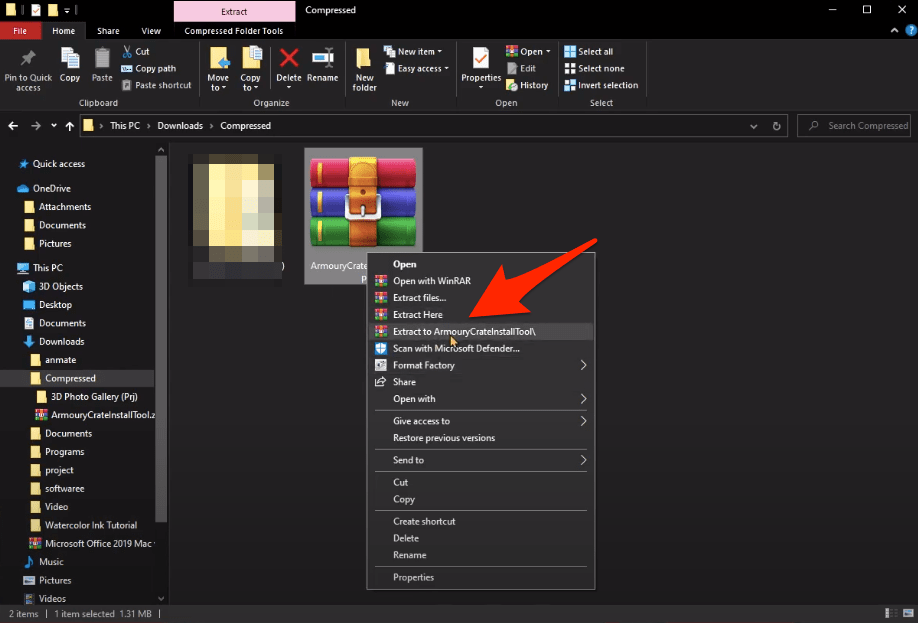
- A setup .exe file will open, double clip the file to open the installation page.
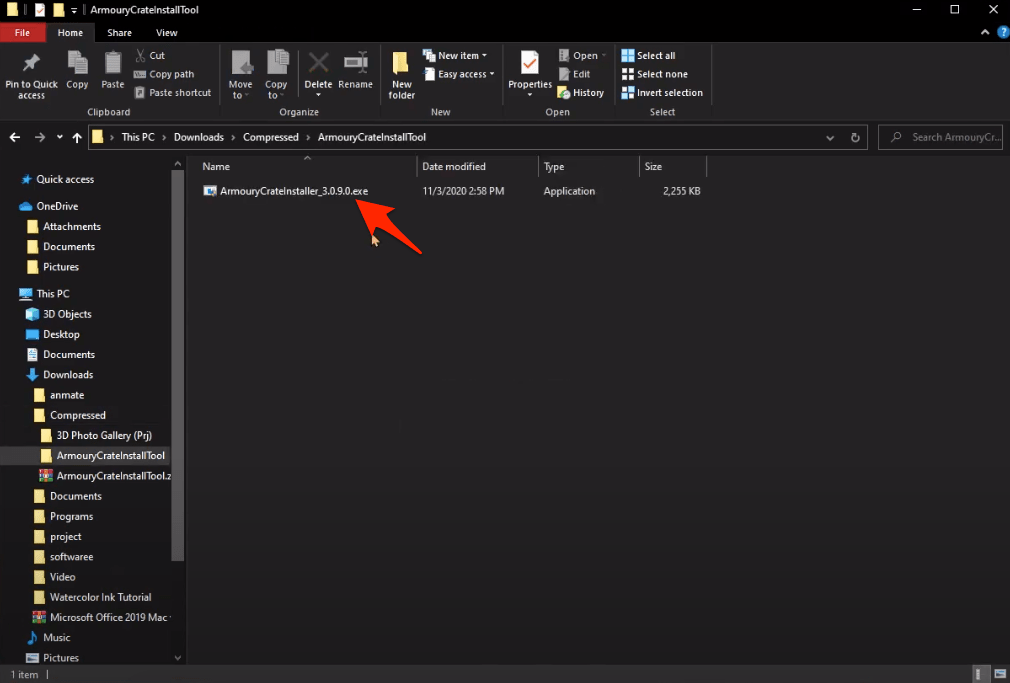
- Select Armoury Crate or Armoury Crate and Aura Creator according to your need.
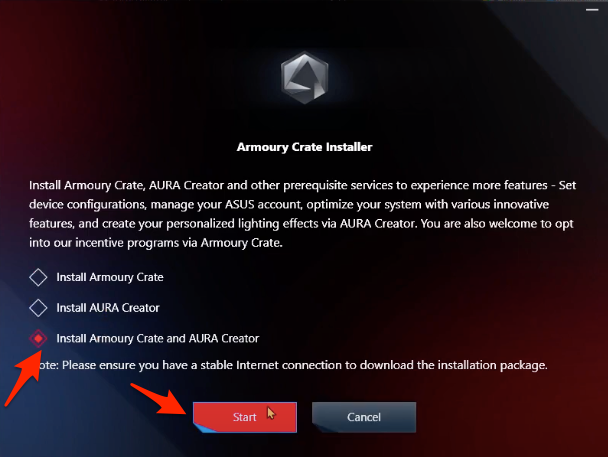
- The file will download additional packages (100+ MB)
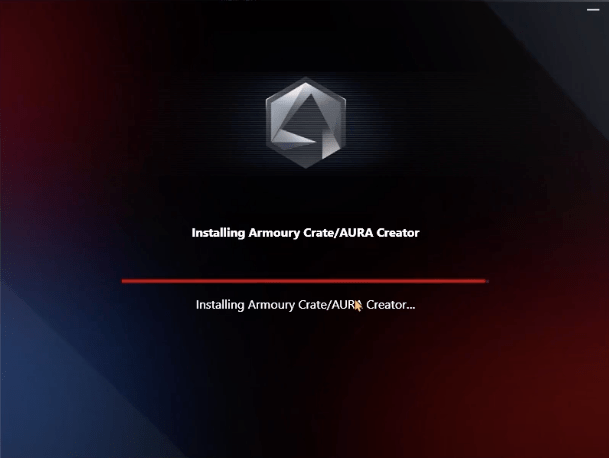
- The software will install, now Launch Armoury Crate and Agree on the Terms.
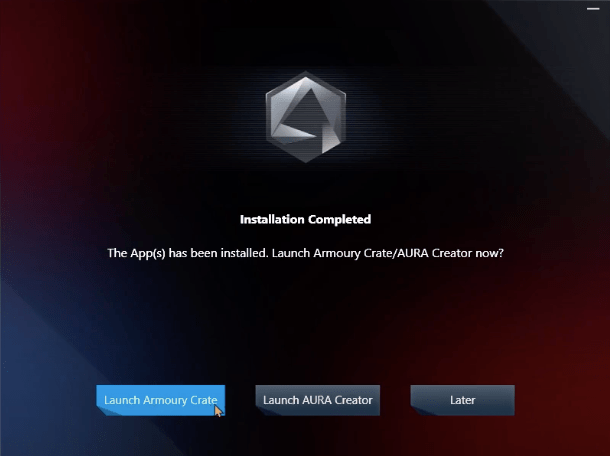
- Here select all connected devices to Sync
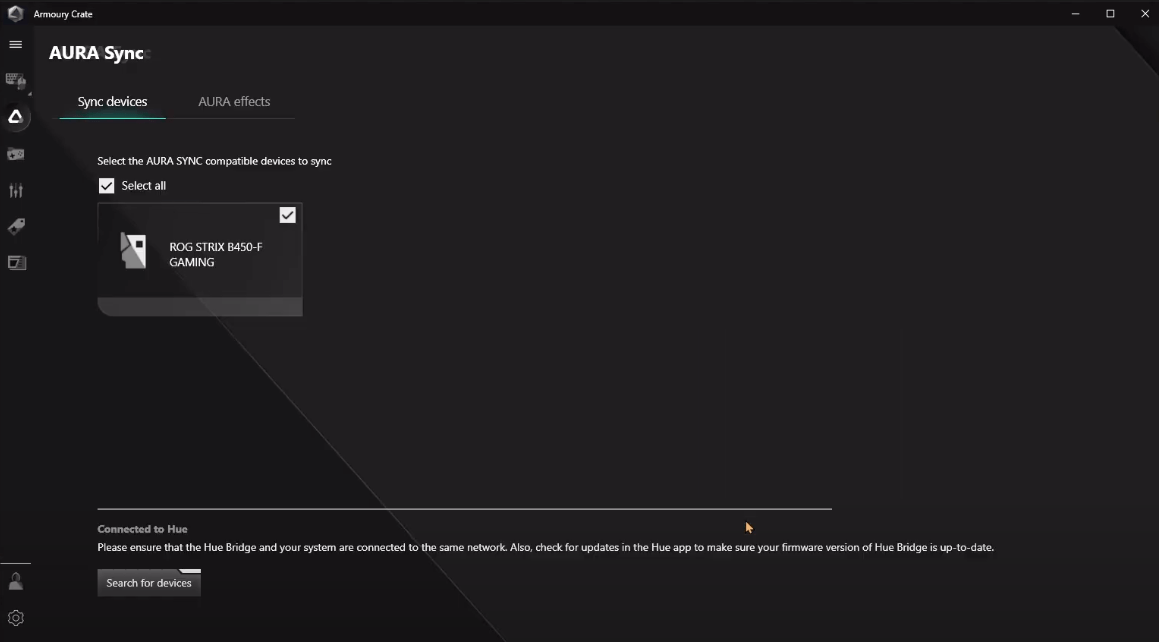
- Now enjoy Aura Effects on your Asus supported devices.
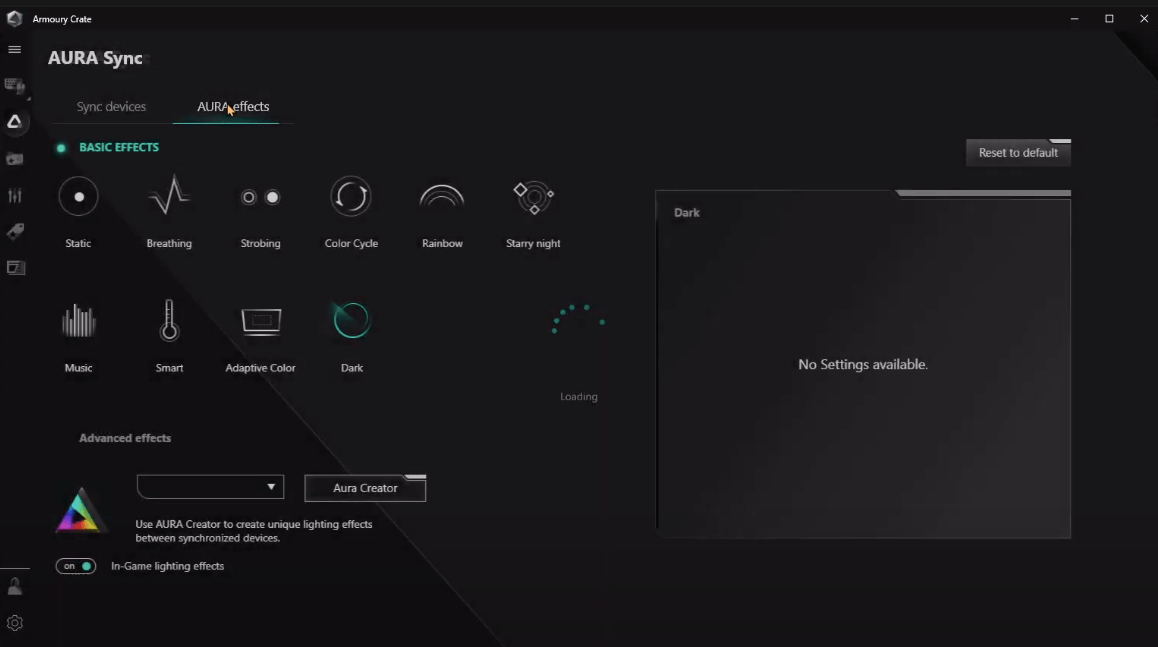
If you face any error while installing the software just restart the PC and reinstall the Aura.
Difference Between Armoury Crate and Aura Creator
While Armoury Crate lets you change preset lighting modes or direct shortcuts, Aura Creator gives you complete access to lighting controls down to each individual LED for every compatible device in your system.
Features and Uses of Asus Aura Sync
After the installation is done, you might be curious about the features of Asus Aura Sync. Opening the interface, you will see all the lighting options on the left pane of Asus Aura Sync software. On top, all the RGB components are listed, and it is very easy to synchronize the components by simply tapping the synchronize button on top.
Components can be linked or unliked by tapping the “Chain” button below each component. After unlinking each component, you can easily adjust the colors by using specific software for each component. Now, let us go through each of the lighting schemes that you can select on Asus Aura Sync.
- Static: Choosing the Static mode will change all the linked peripherals colors to static mode. You can, however, change the color of each component individually. But the colors will stay stationary.
- Breathing: As you breathe in and out, the color schemes on the Breathing mode in Asus Aura Sync will turn colors on and off mimicking the breathing process.
- Color Cycle: It will randomly change the color of the components. Do note that there is no option to change the individual component colors.
- Rainbow: Different colors will show up at different times. It is one of the popular color schemes used by users. You can control the speed of the color change and also control the sequence of the components.
- Comet: Using the Comet scheme will go through every Asus Aura lighting section in each component and flash the color once. You can change the color and sequence of individual components to flash.
- Flash and Dash: The color scheme is similar to Comet, but in Flash and Dash, the light will stay ON.
- Strobing: Instead of flashing color like Comet, in Strobing the color just fades away. You can change the color and sequence of individual components to flash.
- Temperature: This is one cool color scheme available in Asus Aura Sync. It will change the color of the components based on the temperature of the computer’s core. If the temperature goes below 40-degrees the color will turn Green. If the temperature goes between 40-60 degrees, the color will turn Yellow, and beyond 60-degrees, it will show Red color.
- Music: This option changes the color of the components based on the Music that is being played.
Conclusion
Note that you need to have a compatible component to use Asus Aura Sync software and control its lighting. You can really bring in your imagination to work and use the lighting effects to either match up your room color or match the color of your setup. For more awesome coverage, do follow us on the DigitBin YouTube channel. Until the next post…Cheers!


No comments:
Post a Comment